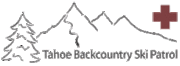How to upload files
Contents |
How to upload files to the TBSPedia
You must be logged in to upload files or edit TBSPedia pages. If you do not yet have a TBSPedia account, you can create one by clicking here.
Check what's already here
First, check whether someone has already started a similar Wiki page and you can just add to it. Think up a suitably descriptive name and type it into the search box, and hit 'Go!'.
If your page doesn't yet exist, you'll see a list of similar pages and a link that says:
There is no page titled "My Sample Page". You can create this page. <== Click
Otherwise, click the related page and use the "edit" tag at the top.
Upload your File
Click [[Special:Upload|Upload File] in the left sidebar's toolbox.
You can View all uploaded files as well.
Add the File or Image to a Document
Now, you can start a new document to give context to the file you've uploaded. In many cases, for word processing documents, you will want to upload the contents of the document to the wiki, and not the documents themselves.
To add the file, just add the following text, copied straight from the previous web page:
[[Image:TBSPlogo.gif]] Just this text alone will "inline" the image with your text. [[Image:TBSPlogo.gif|thumbnail|Caption goes here!]] [[Image:2007 Ops Refresher agenda rev1.doc]] Link to a word doc like this.
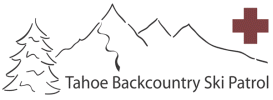 Just this text alone will "inline" the image with your text.
Just this text alone will "inline" the image with your text.
File:2007 Ops Refresher agenda rev1.doc Link to a word doc like this.